Why Isn’t Your Phone Number Verifying? The 3 Most Common Causes
On the Insolvo platform, there is a phone verification procedure in place. This is necessary to ensure the security of interactions between Buyers and Freelancers.
Phone verification helps confirm that the provided number belongs to a legitimate user, not an attacker. It also serves as a backup method of communication. If you don't receive a one-time password for login, we can send it to your phone. Additionally, if you lose access to your account, the phone number can help you restore it. Therefore, it's essential to use a personal and current telephone number.
Phone verification is a necessary step for our valued users. For instance, a Freelancer won't be able to withdraw money without a verified phone number.
How to verify your phone number:
Click on your avatar and select "Settings," then go to the "Phone number" section. It will appear in this format:
- Select your country
- Enter your phone number
- Press the "Confirm" button
Afterwards, your phone will ring. It's not necessary to answer; you only need to remember the last 4 digits of the number from which the call came.
Enter this code in the special field on the verification page and click "Verify."
Why can't I confirm my number?
Based on our technical support experience, there are three common reasons why the verification procedure might encounter issues:
- You entered the wrong phone number. Mistakes happen, so double-check the numbers for accuracy.
- You entered the wrong code. Ensure you enter the last four digits of the number from which the call came.
- Call blocking from unknown numbers is enabled in your phone's settings or via an app.
Let's delve into the last point in more detail. If you suspect that a call with the code isn't getting through to you, please check your mobile phone settings:
For Android users:
- Go to the Contacts section.
- Press the button in the upper right corner and select "Settings."
- Find "Blocked Numbers" and check the position of the slide next to "Unknown." If it's activated, the Insolvo robot won't be able to call you. Turn off this option and request the verification code again.
For iPhone users:
- In the settings, open the "Phone" section.
- Scroll down and find the "Silence Unknown Callers" option. If it's enabled, switch it off temporarily and request the verification code again.
Applications
It's possible that certain applications installed on your device could be preventing phone verification. These apps are usually meant to combat spam and block unwanted calls. Check if you have Hiya, RoboKiller, Truecaller, Call Control, Nomorobo, Should I Answer?, Call Blacklist, or similar apps installed.
Mobile operator service
If none of the above methods works, some mobile operators offer a paid service to block calls from unknown numbers. Verify whether this service affects your phone verification process by checking your communication package.
Headings: Insolvo Tips